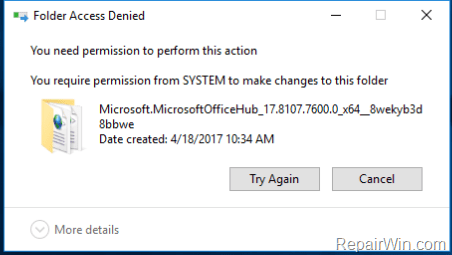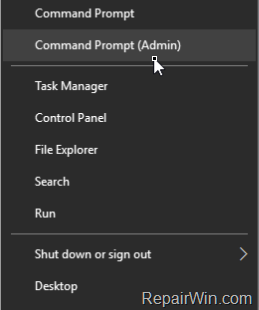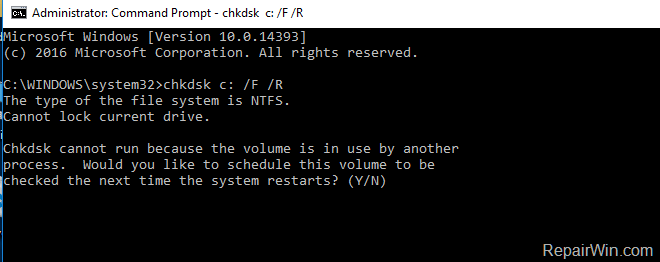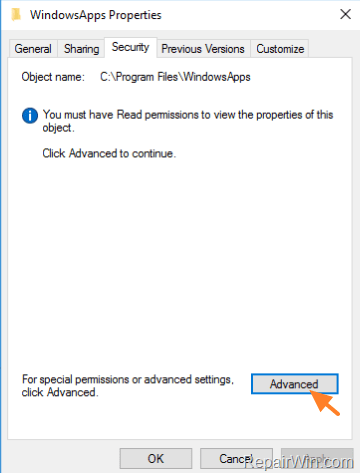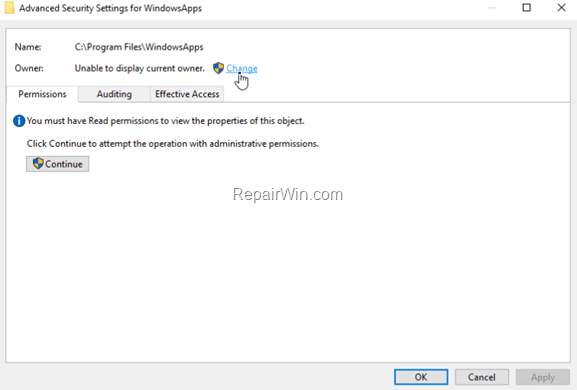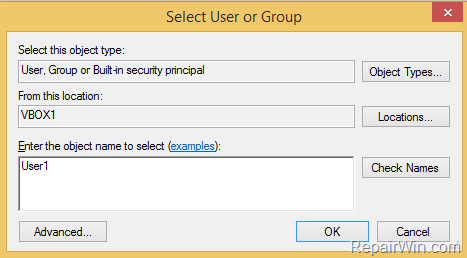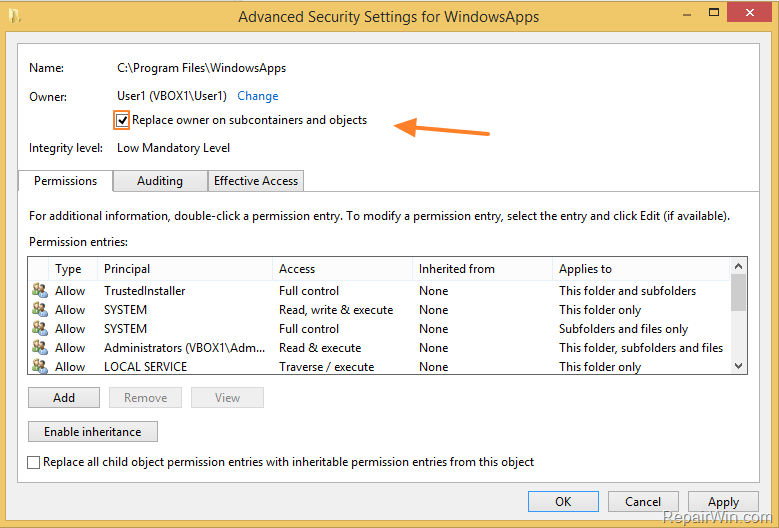.
Suppose that you want to setup your root at C:\Project\..
1) CLONE
Run Command Window as Administrator
Make directory Project
mkdir Project
cd Project
Clone from GitHub
git clone https://github.com/OrchardCMS/OrchardCore.git
2) RUN
2.1) Run from Visual Studio
Open the project in Step (1)
Go to menu Debug/Start without debugging (CTRL+F5)
2.2) Run from Command Line
Run Command Window as Administrator
Change Directory to the cms core web code and run the project
cd "C:\Project\OrchardCore\src\OrchardCore.Cms.Web"
dotnet run
Note:
If you get error message in Step (2.2) as follows:
Unable to run your project
Your project targets multiple frameworks. Specify which framework to run using '--framework'.
Then, open the file:
..\OrchardCore\src\OrchardCore.Cms.Web\OrchardCore.Cms.Web.csproj
Remove the letter s from the tag <TargetFrameworks>
<PropertyGroup>
<TargetFramework >$(CommonTargetFrameworks)</TargetFramework >
<TreatWarningsAsErrors>true</TreatWarningsAsErrors>
<WarningsNotAsErrors>612,618</WarningsNotAsErrors>
<AspNetCoreHostingModel>InProcess</AspNetCoreHostingModel>
<RazorRuntimeCompilation>false</RazorRuntimeCompilation>
</PropertyGroup>
Orchard CMS supposed to run on http://localhost:5000 and https://localhost:5001
For the first time run, you should get the setup page which need to be filled up.
REFERENCE:
https://docs.orchardcore.net/en/latest/
https://docs.orchardcore.net/en/dev/docs/guides/
https://orcharddojo.net/orchard-resources
https://github.com/Lombiq/Orchard-Training-Demo-Module