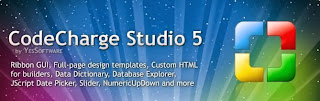FastCast4U Free ShoutCast Server
INTRODUCTION
ShoutCast server is a web server software that broadcasts audio streaming to the Internet users.
Audio Broadcasting software such as SAM BroadCast Studio (click here to learn how to install SAM BroadCast Studio) would be able to connect to ShoutCast Server for Internet Broadcasting.
FastCast4U is an example of a ShoutCast Server. It comes with a free edition to allow users to try out before committing with any commercial plan.
SETTING UP
1) Browse URL http://www.freeshoutcast.com/
2) Scroll down and look for a section to Sign Up for a Free 64 kbps account.
Click Sign Up.
3) Fill-in the required details.
Click Register button.
4) Get the response from the server.
Click Activate account.
Activation link will be sent to your email account.
5) Check email for activation link.
6) Account activated.
Click the link “here” to manage your server.
7) In the dashboard menu, click Your SHOUTcast details.
8) Click Take new for FREE !!!
9) Get the response.
Click the link “here” to go to configuration page.
10) Shoutcast account created.